Centralized Administrator Dashboard
The centralized administrator control dashboard provides a single-page view of the complete system, including: user counts broken down by user types, storage quota, disk usage, license information, and system version. The dashboard also monitors pending updates, latest files and users added to FileCloud.Manage Storage Quota and Disk Usage
FileCloud’s easy snapshot view of the storage quota and disk usage helps administrators keep the system up and running with zero disruption. The storage quota is broken down into Allocated Quota, Used Quota and Remaining Quota. In addition, the information on disk usage, log folder size, and available log space provides insight into the back end of the system.Manage License Information and System Updates
FileCloud’s license section summarizes licenses and their expiration dates. One click takes you to a page from which you can update the system with new licenses. The system version and update section also lets you know if there are any pending updates to FileCloud. This allows you not only to be informed of any pending updates, but also download all new updates with one click.File Analytics and Reports
Admin dashboard provides administrators a quick snapshot of the FileCloud system – usage trends, peak usage, access by geo, charts to show storage usage and content type. Provides statistics on Total Users, Full/Guest Users, Groups, Managed Files, Network Folders, User Shares, Devices, and Audit Records. Learn more about File Analytics and ReportsAdvanced user management
FileCloud offers an array of advanced user management features to manage user devices, files, file shares and endpoint security policies.Manage Devices
FileCloud provides detailed inventory of connected devices (PCs, Smartphones and Tablets) for every user. In case of an emergency, FileCloud Administrators can block, remote wipe or send messages to connected devices. By controlling and protecting the data stored on endpoint devices, FileCloud can reduce support costs and business risks.Manage User Files
With FileCloud, admins can copy or move files from one user to another user. This feature is especially useful when admins must move a set of files from one employee to another (change of job, promotion, sabbatical, vacation).Manage File Shares
FileCloud administrators can change permissions or remove file share settings created by users. This feature helps control data leak situations in which a user knowingly or unknowingly shares confidential files to external parties.Customization/Branding
FileCloud provides an array of customization options to broadcast and popularize organization brand.Login Page Image/Logo/Email Template Customization
The FileCloud login page can be customized to reflect organization brand by using a background image and company logo. You can also customize email templates to reflect organization brand.Run FileCloud on Business domain
FileCloud can be run on business domains (Ex: files.yourdomain.com) using the company’s SMTP server for FileCloud transaction emails. Share URLs originating with your domain assure users that files are from a trusted source and reduce spoofing and ransomware attacks.Custom Terms of Service/News Feed
FileCloud admins can replace FileCloud’s TOS with organization Terms of Service (TOS). Custom newsfeed can broadcast important announcements to users.Encryption In-Transit and At Rest
With data interception and data leak on the rise, FileCloud uses the most secure technologies to satisfy any demanding usage situation. The SSL/TLS secure tunnel secures files during transmission and protects from data interception. In addition, FileCloud has adopted the 256-bit AES encryption for encrypting data at rest, which is impossible to decipher in case of data leak. This allows enterprises of any size to secure their data using FileCloud’s built-in secure technologies. Just configure and enjoy the peace of mind that comes with complete security.Protect Data in Transit
FileCloud administrators can turn on SSL to enable secure sharing. Simply get a new SSL certificate, configure the underlying Apache web server to use the certificate, and enable HTTPS protocol. We highly recommend disabling HTTP and/or automatically re-directing all HTTP requests to HTTPS.Protect Data at Rest
FileCloud supports storage-level encryption and provides an easily configurable tool to encrypt files at rest. FileCloud uses 256-bit AES encryption, one of the strictest encryption standards in the world. AES encryption is approved by the National Institute of Standards and Technology for federal use.Seamless End User Decryption
FileCloud administrators need not worry about end user experience after encryption is enabled. A FileCloud user’s experience won’t change, and decryption happens automatically when files are securely accessed via FileCloud.Single and Multi-Tenant
Are you an MSP or a system administrator handling multiple branch offices? If so, don’t worry about spinning multiple FileCloud instances. FileCloud supports multi-tenancy and reduces the overhead of maintaining multiple instances for data and access abstraction.Manage Site Dashboard
FileCloud enabled for multi-tenancy includes a default super administrator user with control over multiple sites. The Manage Site dashboard provides all the needed information of all sites on a single page.Administrator Per Site
Although the super administrator can manage all sites, FileCloud enables the super administrator to create an administrator for each site. These administrators only have access to the site they are assigned. This makes it easy to manage multiple sites and maintain any strict support Service Level Agreements (SLAs).Custom Configuration Per Site
Every site can be configured with a custom User Limit, Storage Quota, and Expiration. Adding and removing a site is web-enabled, and it takes just a few clicks.Single Sign On (SSO)
When the same group of users needs access to a plethora of applications, creating custom authentication for each application ruins end user experience and makes it nearly impossible for system administrators to maintain varied authentication lists. FileCloud can easily integrate with existing authentication systems within an enterprise.SAML SSO Support
FileCloud can be easily integrated with OKTA. In this setup, OKTA acts as the identity provider and FileCloud as the service provider.ADFS SSO Support
FileCloud can be set up so users can use their ADFS credentials to access FileCloud. In this setup, from a SAML standpoint, FileCloud acts as a service provider and as a claims-aware application.Microsoft NT LAN Manager(NTLM) SSO Support
FileCloud can be set up so users are automatically logged into FileCloud by enabling domain user SSO login.Establish and Enforce User Access Policy
FileCloud provides a rich suite of tools to establish, enforce and track user policies.Two Factor Authentication
To make FileCloud access even more secure, FileCloud can be configured for Two Factor Authentication (2FA). The 2FA can be enabled globally for all users and can be overridden per user. The 2FA codes are sent via email or you can use mobile apps like Google Authenticator. FileCloud’s 2FA is not only available for users, but also available for FileCloud administrator and super administrator.User Policy
FileCloud system administrators can control whether users invite new users when creating file shares. Administrators can enforce strong user passwords and specify number of incorrect login attempts, account lockout time period, and automatic logout during lengthy inactive user sessions.Client Application Policies
FileCloud system administrators can configure and control mobile application behavior for users. Under the current set of configurations, administrators can require passcode lock for mobile clients and disable mobile clients from connecting. Users can also edit, print, download, open, and share documents via mobile.Search and Audit Tools
FileCloud’s audit reports assist system administrators of any size IT enterprise to understand usage and monitor user behavior. The reports and filtering tools can be easily accessed via the centralized administrator dashboard.Shares and Locks
From the administrator dashboard, system administrators can view the complete list of shares created by users and locked files and folders. The User Shares Report includes information such as user name, location, expiration and share type (private or public). The User Locks Report provides a list of files locked by users.Latest Files and Users Added
FileCloud provides a quick view of the latest files and users added. This helps administrators monitor usage and be aware of their growing user base.User Operations
FileCloud monitors all user logins and activities including deletion, uploads and downloads. In addition, FileCloud provides tools to filter activities using date range, user names and text search.Endpoint Device Management
With FileCloud, enterprises need not buy any additional device management software. FileCloud comes with a device management feature that allows system administrators to deny access and send messages to any device/client application accessing FileCloud.Mobile Device Management
From FileCloud’s administrator dashboard, system administrators can view the list of devices accessing FileCloud. Any device can be blocked from access by setting the permissions appropriately. The remote wipe feature enables administrators to delete sensitive data from a lost device or from an ex-employee’s device.Client Application Management
With device management covered, FileCloud provides a way for administrators to block a client application accessing FileCloud. The client applications that can be controlled include FileCloud Drive and FileCloud Sync.Device Summary Report
The device summary report provides a list of user names, access device names, device details, last login from device, and any pending action to permissions. As with other reports generated by FileCloud, the report includes a filtering tool.Pattern Search & GDPR features
FileCloud is the first enterprise file sharing and sync platform to support GDPR across private, hybrid and public clouds!Pattern Search
Enables administrators to discover and manage sensitive data. DPOs and administrators can easily search for common data types using built-in pattern identifiers including e-mail addresses, and phone numbers. In addition to common patterns, there are built-in templates to search for complex patterns.PII Search
FileCloud allows an organization’s data protection officer (DPO) or administrator to search for user PII (Personal Identifiable Information) across all file content and activity logs.Right to be forgotten
Users can demand companies to delete or anonymize any information that they have on them. Admin can delete or anonymize access /activity logs, discover and delete files and comments.
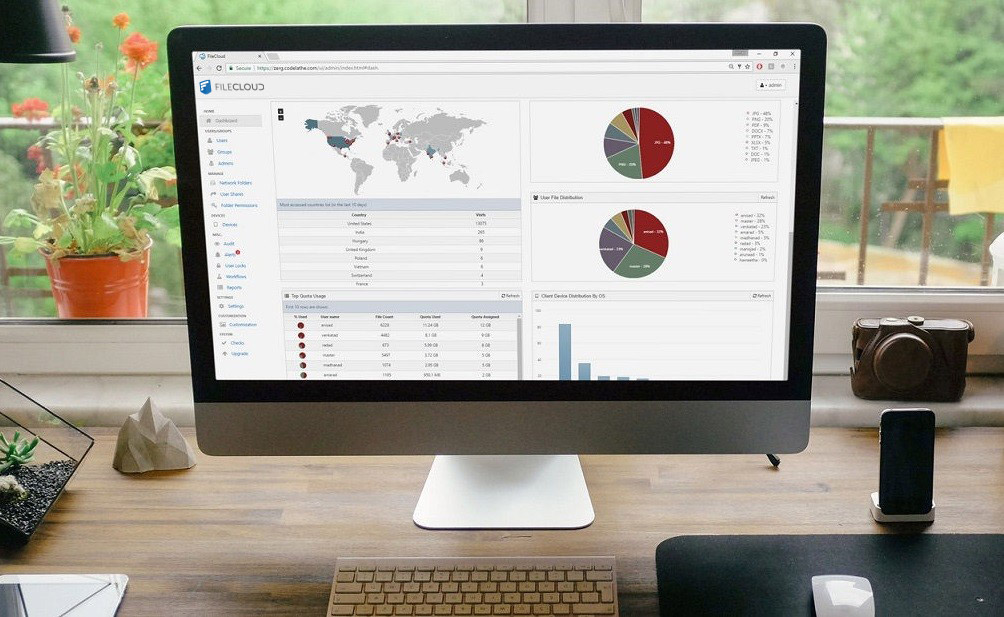
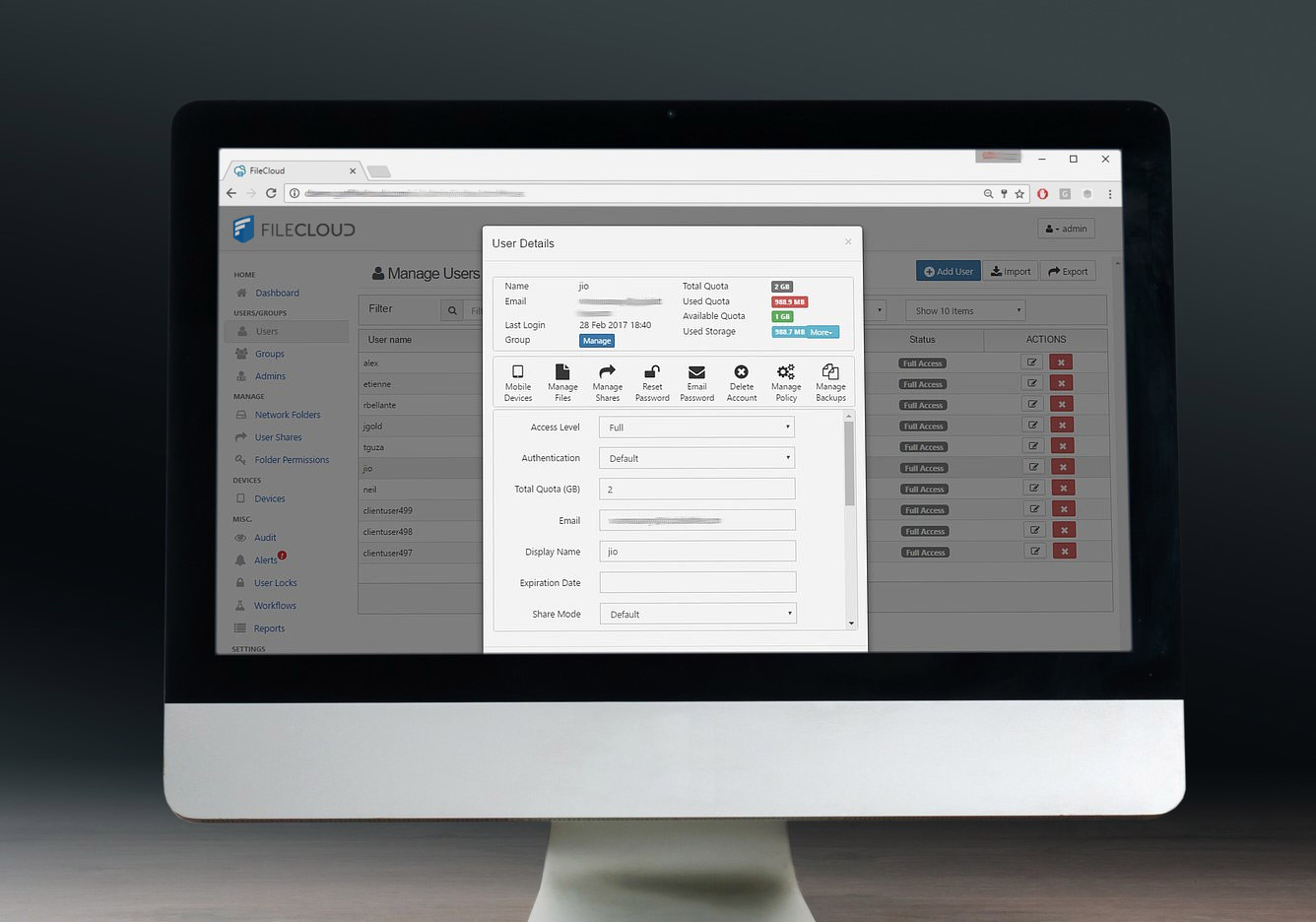

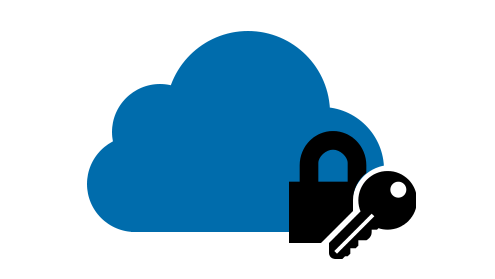
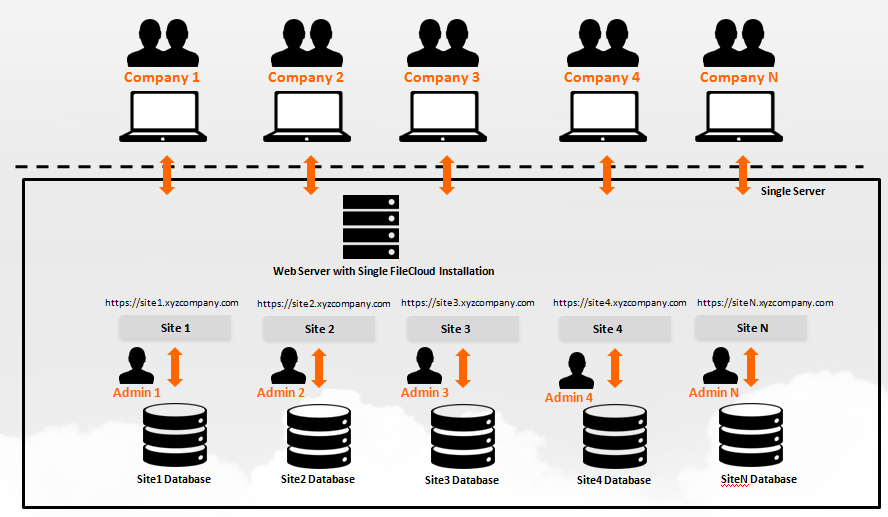

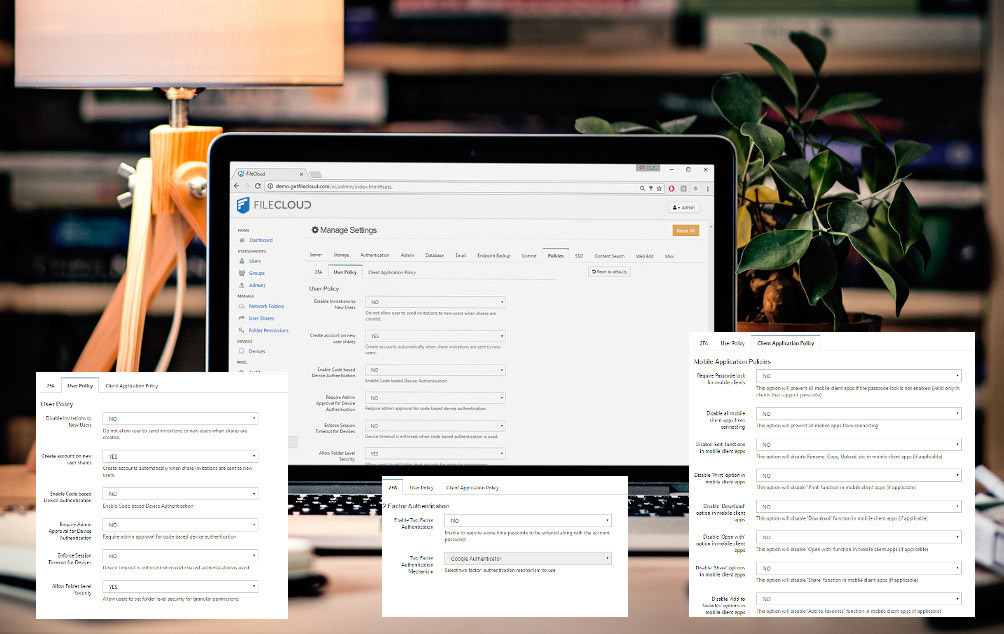
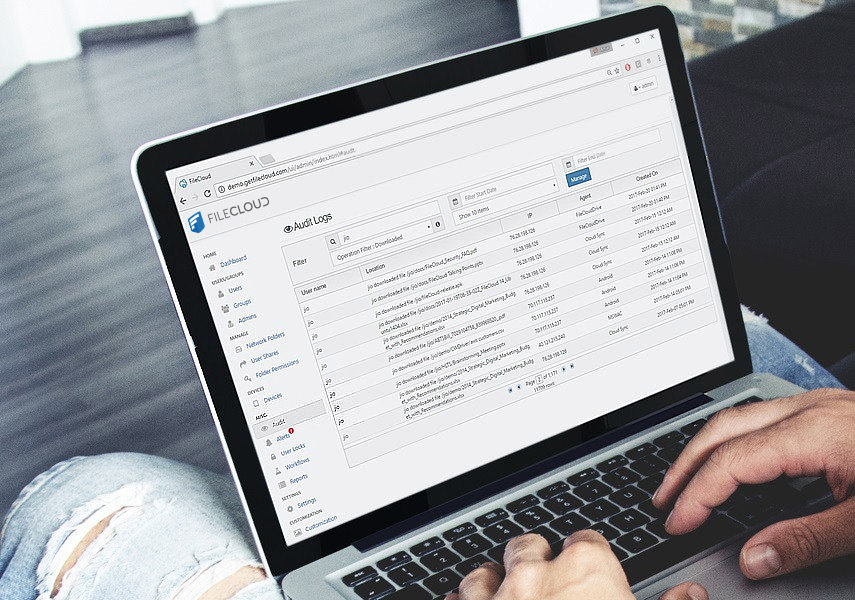
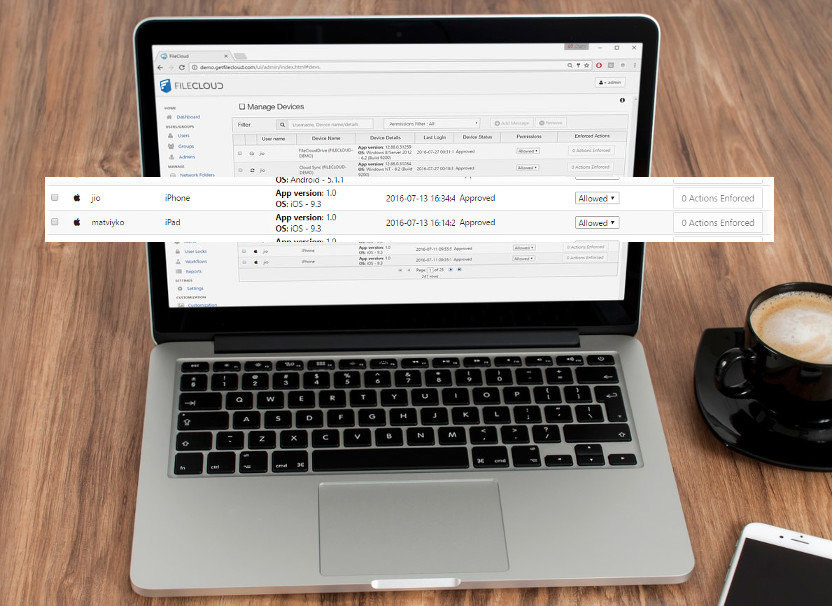
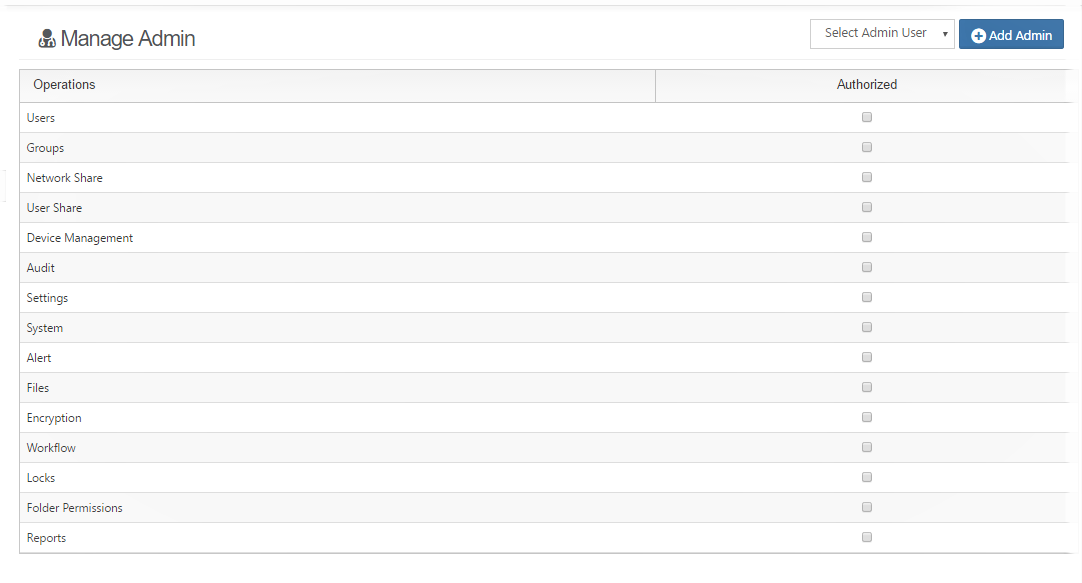

 6m:24s
6m:24s